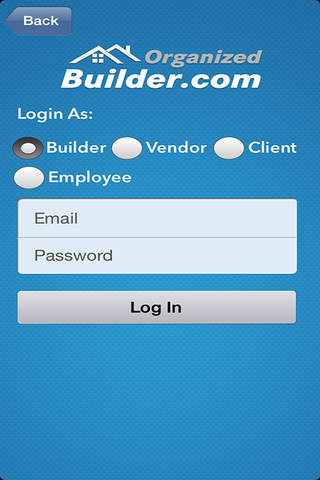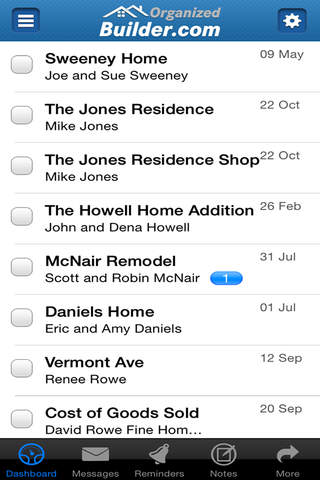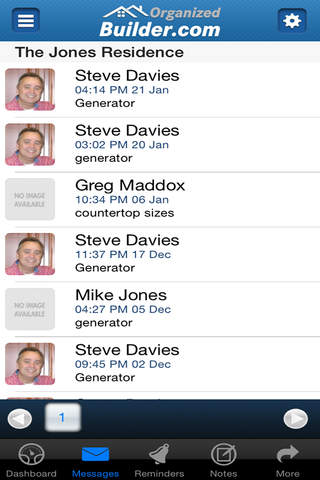Organized Builder app for iPhone and iPad
Developer: David Rowe
First release : 23 May 2014
App size: 5.38 Mb
A communication device for Registered Users of Organized Builder.
Main Modules of the Application:
1. Welcome Screen:
Once a user taps the “Organized Builder” Application Icon, Welcome Screen is displayed which allows Registered users to login into the application. After Tap on Next button, User redirects to the login screen where he/she can login as per his/her account type.
2. Login Screen:
There are 3 types of Login as per User Type.
- Builder Login
- Vendor Login
- Client Login
- Employees Login
3. Dashboard Screen:
Builder login > Select Project
Vendor login > Select Builder > Select Project
Client login > Select Builder > Select Project
Once the users get logged in from their respective user type account, they will be redirected on their dashboard page .The dashboard of builder will be with list the of projects where he/she can see the Projects and the messages count against each.Similarly on Client and Vendor logged user is first redirected towards the Builder selection screen and then the projects assigned page with message and count which would their dashboard page.
4. Messages Screen:
- View message
- Reply message
- Send new message
The count of messages will decrease as the message is read, both on the message list and on the organized builder icon outside the app. Similarly user can create new message and reply the message from messages screen. When user will Send or Reply any message to other User then it goes as a Notification with sound to other user whether user is Inside or Outside from the App State.
You can also Attach Images and Documents when Send Message as in Mail.
You can also Download Images and Documents when Received a Message as in Mail.
5. Reminders Screen:
Under Reminders Section user can Add, Update and Share a Specific Reminder and View all the Reminders. Reminders set are prompted with alarm on the time.You can also Off/On Alarm for a specific Reminder.
When Alarm sounds then user gets a Notification whether user is Inside or Outside from the App State.
6. Notes Screen:
Under Notes section user can Add, Update, Share a Specific Note and View all Notes.
There are two ways to View Received Messages, Reminders, Notes.
a).To View the Project Messages,Reminders,Notes users simply need to tap the project name.
b).To View the General Messages,Reminders,Notes tap the message icon in the menu bar at the bottom of the screen.
7. More Option:
The More option on the Tab bar redirects to the logged in user to Web version of the Organized Builder Application on Web Browser.
So its User Friendly App with all Registered Users of Organized Builder and it is Compatible with all Device Orientations and is Developed for all IPhone Retina (3.5-inch), IPhone Retina (4-inch), IPad, IPad Retina.
8.Employees Sheet:
Under Employees Sheet user can View time card, Payroll card, Full time card.
Keep enjoying the App.